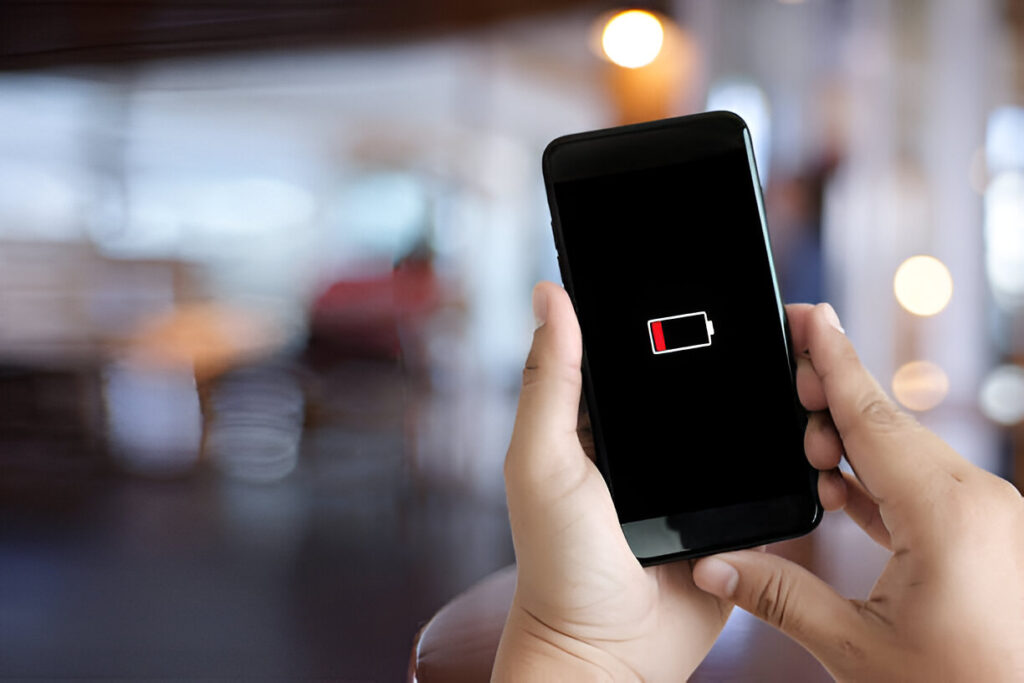They say every time a rule is made, there’s always a mind ready to bend or break it. The same goes for cybersecurity. As digital technology races ahead, so do the minds who want to find ways to exploit it. So, the first thing you should know after buying a smartphone is how to secure it.
Think of your phone like your home. You lock your doors, don’t you? The same care should go into keeping your phone safe from prying eyes and sneaky thieves—online or offline. This step-by-step guide talks about how to secure your Android phone in a way that even your not-so-techy grandma can understand. Because keeping your phone secure is not just an expert thing, it’s for everyone.
10 Simple Yet Powerful Android Security Tips for Your Phone

1. First Things First – Lock Your Screen
This one’s a no-brainer, but you’d be surprised how many people skip it. A screen lock is your phone’s front door. No lock = open invite.
Here’s how you can set it up:
Go to Settings
Tap Security
Select Screen Lock
Choose from:
- PIN (like a short secret number)
- Password (letters and numbers, more secure)
- Pattern (connect the dots)
- Fingerprint or face unlock
Android Security Tip: Don’t use “1234” or a birthday. People can guess that in their sleep.
2. Keep It Updated – It’s Important
When your phone says “Update available,” don’t ignore it like a spam call. Updates are there for a reason.
Hackers are constantly finding new tricks, and Android responds by patching things up. But if you don’t update, you’re stuck with those old holes.
To check for updates:
- Head to Settings
- Tap System
- Then Software Update
While you’re at it, pop into the Play Store and update your apps too. One outdated app can be all it takes for someone to sneak in.
3. Stick to the Google Play Store
I get it—some apps outside the Play Store seem cool. But think of them like food from a sketchy street cart. Might be fine, might give you digital food poisoning.
Apps from outside the Play Store (called “sideloaded” apps) aren’t checked for safety. Some even spy on you or install viruses.
Stay safe by:
- Downloading apps only from the Play Store
- Checking reviews and ratings
- Avoiding apps that promise unrealistic stuff (“Earn $500 in 5 minutes!” Yeah, right.)
4. Turn On Google Play Protect
Imagine a silent security guard checking every app you install—without even asking for a coffee break. That’s Play Protect.
It quietly checks apps for malware and warns you if something’s off.
How to turn it on:
- Open Google Play Store
- Tap your profile icon (top right)
- Go to Play Protect > Settings
- Make sure scanning is on
Google scans billions of apps daily. You’d be surprised what they catch before you even notice.
5. Watch Those Permissions – Carefully
Have you ever installed a flashlight app that wants access to your photos and microphone? Suspicious, right?
Some apps ask for permissions they don’t need. That’s often how they collect data—or worse.
To check permissions:
Open Settings
Tap Privacy > Permission Manager
See which apps are using:
- Camera
- Microphone
- Location
- Contacts
If something looks odd (like a calculator needing your location), revoke it. You’re the boss here.
6. Use an Antivirus App (But Just One)
Your phone has built-in security, sure, but adding a well-known antivirus app is like putting an extra lock on your door.
Some reliable options:
|
Antivirus App |
Why It’s Good |
| Bitdefender | Clean interface, strong scanning |
| Avast Mobile | Anti-theft & Wi-Fi protection |
| Norton 360 | Great for privacy and SMS safety |
Android Security Tip: Just install one. More than that, and your phone might slow to a crawl.
7. Two-Factor Authentication (2FA): That Extra Safety Net

This sounds fancy, but it’s really just adding one more check when you log in—like a code sent to your phone after you enter your password.
So even if someone guesses your password, they still need your phone to get in.
To set it up for your Google account:
- Go to Settings
- Tap Google > Manage Your Google Account
- Under Security, find 2-Step Verification and follow the steps
This is a small step that makes a huge difference.
8. Be Careful on Public Wi-Fi
Free Wi-Fi at the café sounds great… until someone nearby is snooping on your traffic. Public Wi-Fi is like shouting your info in a crowded room.
Here’s what you can do:
- Don’t log into banking or sensitive accounts on public Wi-Fi
- Use a VPN app if you travel often
- Turn off Wi-Fi when you’re not using it
Think of public Wi-Fi as a public restroom: useful in a pinch, but not where you’d do anything private.
9. Backup Your Data
If your phone breaks, gets stolen, or starts acting weird, a backup means you don’t lose everything.
What to back up:
- Photos & videos: Use Google Photos
- Contacts & texts: Backed up through your Google account
- Settings & apps: Turn on Google Backup under Settings > System > Backup
Don’t wait for disaster to strike. A backup is like insurance—boring until it saves your life.
10. Lock Down Specific Apps
Worried someone might open your banking app or snoop through your texts? You can lock individual apps with a password or fingerprint.
How to do it:
- Some phones have App Lock under Settings > Security
- Or install a trusted app like AppLock by DoMobile
If you let kids or grandkids play games on your phone, this keeps your private stuff off-limits.
Final Thoughts: It’s Not Complicated. It’s Just Smart.
Look, you don’t need to memorize tech jargon or wear a hoodie like a hacker. Securing your Android phone just takes a bit of common sense—and a few quick settings tweaks.
Here’s a quick recap:
✅ Lock your screen
✅ Keep your phone and apps updated
✅ Stick to the Play Store
✅ Use Play Protect
✅ Limit app permissions
✅ Install ONE antivirus
✅ Turn on 2FA
✅ Be smart on public Wi-Fi
✅ Backup your data
✅ Lock sensitive apps
A Little Wisdom from a Friend in the Field
“Cybersecurity isn’t about being paranoid—it’s about being prepared. You wouldn’t leave your front door wide open, so don’t leave your phone that way either.”
Finished securing your Android phone? Great! Stay with us for more practical tech guidance at TechBuzz24.