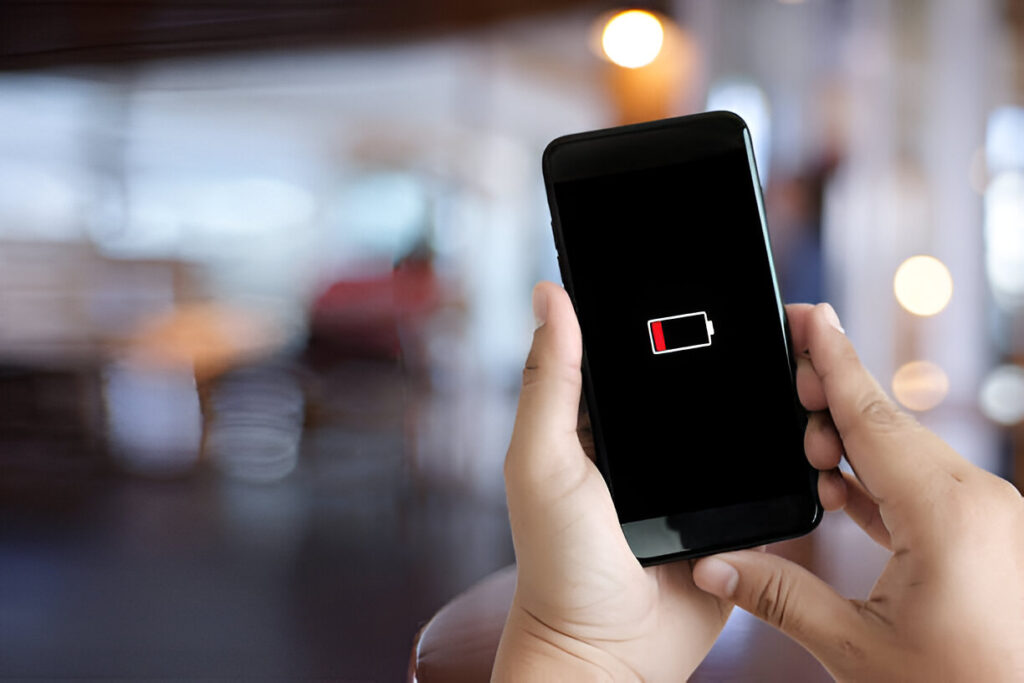Ever feel like your phone’s battery drains faster than your morning coffee? You’re not alone. In this guide, we’re going to show you simple, effective, and expert-backed ways to extend phone battery life on your Android device. No tech jargon. No confusing steps. Just easy, smart actions anyone, even a 71-year-old with limited smartphone experience, can take today.
Whether you’re on a budget phone or a flagship, following these battery-saving tips will help you go longer between charges, keep your phone healthy, and reduce the frustration of low battery.
10 Easy Tips to Extend Your Phone Battery Life
1. Understand What Drains Your Battery
It helps to understand the root cause before you fix the issue. Every Android phone has built-in tools to show you what’s using the most power. Many people are surprised to learn that apps running in the background—yes, even when you’re not using them—can be huge battery hogs.
To check:
- Go to Settings
- Tap Battery
- Check your app or battery usage since your phone was last fully charged to 100%.
You’ll see a list of apps and how much battery each has used. If something looks suspicious (like a game you haven’t played today but used 20% battery), that’s a red flag.
Expert Insight: According to Android developer forums, background apps and screen usage account for over 60% of total battery drain in most phones.
2. Lower Screen Brightness and Timeout
Your screen is like a spotlight—it uses a ton of power, especially at high brightness. And if your screen stays on when you’re not using it, that’s wasted energy.
Here’s what to do:
- Manually dim your screen or activate Auto Brightness or Adaptive Brightness
- Limit screen timeout duration to 30 seconds or less
- Use dark mode if your phone supports it (especially on OLED screens—it saves power!)
Battery Saving Tips:
- Avoid live wallpapers (they look cool but are battery killers)
- Set a static black or dark wallpaper
- Use blue light filters only when needed
3. Turn Off Features You’re Not Using
Your phone comes with a bunch of features like Bluetooth, GPS, and Wi-Fi that work in the background—even when you don’t need them. These features constantly search for connections, sucking up your battery slowly but surely.
Turn off when not in use:
- Bluetooth
- Location Services (GPS)
- Wi-Fi when you are not using it
- NFC (used for contactless payments)
Pro Tip: Use Airplane Mode in low-signal areas. Your phone uses more power trying to connect in weak signal zones than it does during a call.
4. Update Apps and Software Regularly
This might sound technical, but it’s really not. Developers constantly fix bugs and improve how efficiently their apps run. An outdated app can use way more battery than a new, optimized version.
Why this matters: Battery drain from old versions is often due to inefficient code or unnecessary background processes.
Battery Saving Tips:
- Go to Google Play Store > My Apps > Update All
- Keep your Android system software updated too
- Uninstall apps you rarely use (they may still run in the background)
5. Use Battery Saver Mode
Android phones come with a built-in Battery Saver Mode—think of it as a smart helper that limits background processes, reduces performance slightly, and saves power when your battery is low.
To activate:
- Open Settings > Battery > Battery Saver
- Some phones allow automatic activation at a certain battery percentage (e.g., 20%)
Good to Know: Battery Saver doesn’t block calls or texts—it just slows down non-essential features like app syncing and animations.
6. Control Background Apps
Some apps stay busy even when you’re not using them. Social media apps, news alerts, games—they can all update constantly in the background.
How to stop that:
- Open Settings > Apps > See all apps
- Tap the app > Battery > Restrict background activity or Optimize battery usage
- Alternatively, use Digital Wellbeing settings to limit app time
Apps You Should Limit in the Background
| App Type | Why to Limit | Battery Drain Level |
| Social Media | Constant notifications | High |
| Streaming Apps | Pre-loads content | Medium-High |
| Games | Background syncing | High |
| Email Clients | Frequent updates | Medium |
7. Say No to Auto-Sync (Sometimes)
While syncing helps keep your email, contacts, and calendars up-to-date, it also drains your battery, especially if you have multiple accounts.
Battery Saving Tips:
- Turn off auto-sync for services you don’t use every day
- Check under Settings > Accounts > [Choose account] > Sync settings
- Choose Manual Sync for less urgent services
Expert Insight: On average, turning off auto-sync for unused accounts can extend phone battery life by up to 12% per day.
8. Avoid Extreme Temperatures
Heat and cold are both enemies of your phone battery. Leaving your phone in a hot car or out in the cold can reduce battery efficiency and long-term health.
Protect your phone:
- Keep it out of direct sunlight
- Don’t use it while charging, especially for heavy tasks like gaming
- Avoid using bulky covers that trap heat
Quick Tip:
If your phone feels hot, stop charging and close all apps until it cools down.
9. Use Lite Versions of Apps
Big apps like Facebook, Messenger, and Instagram are known battery-drainers. Luckily, many of them offer “Lite” versions that use fewer resources.
Best Lite Apps to Try:
- Facebook Lite
- Messenger Lite
- YouTube Go
- Opera Mini (browser)
These versions do almost everything the full app does, without draining your battery.
10. Charge Smart, Not Fast
Fast charging is convenient, but frequent use can generate more heat and reduce battery lifespan over time. Charging the right way can extend phone battery life significantly.
Battery Saving Tips:
- Try not to let your battery fall below 15% too often
- Try to charge when between 20% to 80%
- Use original or certified chargers only
- Avoid using your phone while charging
Final Thoughts
Taking care of your phone battery isn’t just for tech geeks—it’s for anyone who wants a better mobile experience. By using these simple, clear, and effective tips, you can make your battery last longer, keep your phone running smoothly, and avoid daily frustration.
You don’t need a new phone—you just need better habits.
Start small, pick 2–3 tips from this list, and build up from there. Soon, you’ll notice a real difference in how long your Android phone battery lasts. That’s the power of being smart—with your smartphone.
Quick Checklist to Extend Phone Battery Life
✔ Check what’s draining the battery in settings
✔ Reduce screen brightness and timeout
✔ Turn off Bluetooth, Wi-Fi, and GPS when not in use
✔ Use Battery Saver Mode
✔ Limit background activity for non-essential apps
✔ Turn off auto-sync where unnecessary
✔ Avoid extreme temperatures
✔ Use Lite versions of popular apps
✔ Charge between 20%-80%, avoid fast charging all the time
Stay tuned to TechBuzz24 for more practical and easy-to-follow smartphone tips, even if you’re just getting started in the digital world.
Have a question or need help? Drop a comment or share these battery saving tips with someone who always says, “Why does my phone die so quickly?”
Let’s keep our phones alive—and our lives simpler.